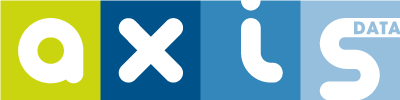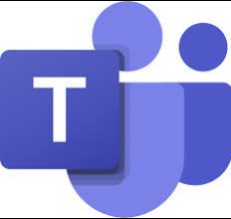This post tries to propose alternatives on how to use teams that may fit in your current day-to-day work (or not). It does not pretend to stablish the way you should use Teams.
What we have tried is to move the async communication from email to Teams.
Following tips have been extracted after analyzing work performed by same development team, where all conversations and meetings affected the whole team, or at least all team members could be interested.
Migrating Async Communications to MS Teams
We can say that asynchronous communication is when you send a message without expecting an immediate response. For example, you send an email. I open and respond to the email several hours later.
In contrast, synchronous communication is when you send a message and the recipient processes the information and responds immediately. In-person communication, like meetings, are examples of purely synchronous communication. You say something, I receive the information as you say it, and respond to the information right away.
MS Teams is a collaborative tool that provides features for both sync and async communication.
We are quite used to make use of async tools (like emails, chats) in a sync way. We should stop doing it, giving enough time to get proper answer to our messages and using sync channels when needed.
The objective is to move the async communication from email to Teams. Having communications in an app like Teams gives some benefits over the email.
Benefits of using Teams
Active conversations are always on top. Especially when team works on same topics.
The whole team uses same structure, unlike email, where each team member organizes messages at his own. Having same structure moves everybody to same picture: the channels.
Having a properly configured team, having defined channels in the way that define the Team, provides an up to date documentation site. Achieving this point is not easy as it requires moving any conversation where questions are answered, where decission are taken or changes are decided to proper channel. Normally these conversations occurs in private chats or email between a few members.
Cons
It also has its cons, main one is that email email is our comfort zone, we are used to this tool, the way we communicate, the way we organize the info and the way we search it.
Another one is that we cannot communicate with people that is not part of the team.
Channels
A team is made up of channels. Each channel is built around a topic.
A channel mainly contains conversations and files related to the channel topic. It may also contain other features or apps (a wiki, sharepoint site, …).
Channels will define your team. Analyze and define them carefully. Avoid creating the channel until you need it. Try to have a limited number of channels.
You can pin the channels you use most or that have a special interest:
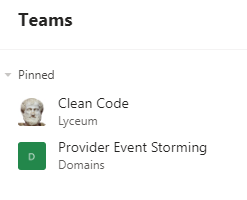
Current MS Teams version has a limit of 200 channels per Team. This figure may seem quite big, however, if you start creating a channel for very small pieces (that could be handled with a simple conversation), you can reach that limit quite soon.
Notifications setup
You can configure channels you are working on in the way to inform you when they have activity. In this way, you will receive notifications for any message added to the channel.

These notifications are shown in the Activity (Ctrl+1) section of the Teams app.
Rule: Subject or Reply
In order to have all conversations properly grouped and ordered, avoid creating orphan or detached messages.
An orphan message is a message that should be a reply to an ongoing conversation and has been created as a new message.
New message will initially be just after the conversation, i.e. Teams will show the conversation and the orphan message one after the other. As soon as more replies are added to the conversation, conversation will change its position (it will take timestamp of last reply), so orphan message will lose context and you will not be able to know what was the message referred to.
Avoid orphan or detached messages using the rule Subject or Reply:
- Subject. Start a new conversation. Subject will describe what is the conversation about (a user story, meeting preparation …)
- Reply. If you are not starting a new conversation, then you have to reply an already existing conversation.
How to search a conversation
Before starting a new conversation, check whether exists. Use the type filter, set to Channel (to discard private chat messages).
If you know that conversation title follows some rules (for example it always contain the title of a user story), you can tune your searches by adding additional filters:

Overcommunicate
Overcommunication is a key concept for creating a better asynchronous communication culture.
Write your messages assuming recipients are offline or in a different timezone. Add as much information as you think the recipient could need to proceed with your request or to prepare an answer. The idea is to try to avoid additional messages to clarify the original one.
Mention Recipients
Always name people you want to address the message to, because you want to be sure that they ‘receive’ your message or you expect an answer from them.
Note: you can only mention people that is in the team.
Tags
A Tag is the way to reach several people at once. It is equivalent to an email distribution list.
With tags, you can categorize people based on attributes, such as role, project, skill, training, or location. For example, a “Nurse” or “Manager” or Designer” tag will enable you to reach groups of people in Teams without having to type every single name.
Using Tags in Teams
Link everything
MS Teams offers you the feature of creating a link for any element: the team itself, a channel, a message in a channel, a file uploaded to a channel…
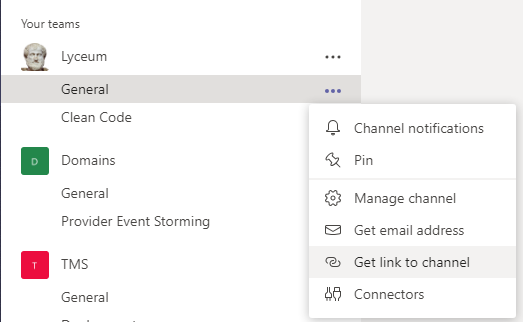
Formatting messages
MS Teams is not just a chat application. You can enrich your messages as it has all the features of any advanced text editor. In order to enable them, just click on the Format button.

This feature is also available in the Reply messages.
Give Feedback
When you receive a message and think that sender expects something from you (an action, preparing an answer), give him an ACK using the “like” buttons:

Take into account that this action will be noticed to the sender, being displayed in sender’s Activity section (Ctrl+1), so only ACK messages when is really needed.
Radical transparency
Only members have access to team messages. This means that you can only mention team members. Unless your team works with sensible information that must be protected, make your team public to the whole organization.
This will allow you adding people in the organization external to the team and mention them, or even create tags with them.
Private Channels
If team manages some modules or topics that are sensible, they can be organized inside a private channel, with limited access.
Team admin is in charge of granting accesses to private channels.
Other features
Save your Messages
You can save your messages:

You can find the access to saved messages in your profile menu (top-right):

Once you have finished all pending items to the flagged message, you can unsave.
Send an Email to a Channel
You can send a message to a channel using email. This will start a new conversation in the channel.
You can obtain channel email address from its properties:
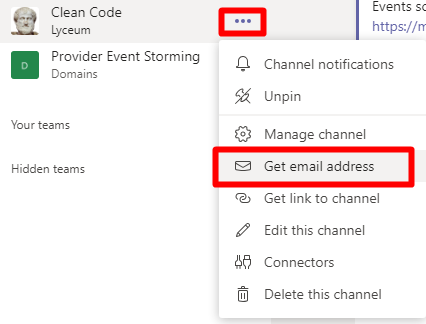
Be careful with this feature, as any reply containing channel address will create new messages (new single messages).
Use this feature only to start a new conversation in the channel and always with channel address in the BCC (to avoid uncontrolled replies).
Conclusions
Analyze and design best channel organization of your team. Each channel should be a topic/site/module understood by everybody.
Except for the sensible information (private channels) make your team public to everybody in the organization, in this way you can name (inform) people from outside the team.
Avoid orphan messages, as they may lose the order, the context… and the sense. Remember the rule: subject or reply!
Having part of the team in remote, if you want to get the most profit of asynchronous communication, set reasonable expectations for acceptable response times, helping people to get control of his time. Do not impose that you need immediate answers (sync channels should be used for that purpose).
Real success in the use of MS Teams is minimizing usage of email. Email should only be used for announcements (one direction message, no response expected) and for communicating with people outside the team.